Transforming a PDF into a physical book offers a creative way to enjoy digital content offline. This guide explores the process of converting, printing, and binding PDFs into professional-quality books, ideal for self-publishing, preserving memories, or creating personalized gifts.
What is a PDF Book?
A PDF book is a digital document formatted to resemble a traditional printed book, preserving layout, images, and text. It allows readers to access content uniformly across devices. PDF books are ideal for self-publishing, photo books, or custom content, offering flexibility in design and accessibility. This format ensures consistency, making it popular for both personal and professional use, and serves as a versatile foundation for creating physical books through printing and binding processes.
Benefits of Converting PDF to a Physical Book
Converting a PDF to a physical book offers numerous advantages. It provides a tactile reading experience, making content more engaging and memorable. Physical books are ideal for personal collections, gifts, or professional portfolios. They also allow for offline access, free from screen glare. Additionally, self-published authors can create professional-quality books for distribution. The ability to customize paper, binding, and covers further enhances the final product, making it a valuable option for those seeking a unique and lasting format for their content.

Preparing Your PDF for Conversion
Review and edit your PDF to ensure proper formatting, margins, and page order. Use tools like Adobe Acrobat for adjustments and consider online tools for booklet conversion.
Steps to Review and Edit Your PDF
Begin by carefully reviewing each page of your PDF for content accuracy and formatting consistency; Check for typos, proper alignment, and appropriate font sizes. To make edits, consider converting the PDF to an editable format like a Word document using online tools. Adjust margins to ensure text is not cut off during binding, and arrange pages in the correct order for booklet printing. Use Adobe Acrobat to view and edit the PDF, ensuring high-resolution images and embedded fonts for professional printing results.
Choosing the Right Paper and Binding Options
Choosing the right paper and binding is essential for a professional finish. Opt for high-quality paper types, such as glossy or matte, depending on your content. Consider weight and durability for long-lasting results. Select binding options like perfect binding for soft covers, spiral binding for easy flipping, or sewn binding for a traditional look. Online tools like Peecho and Blurb offer customization options to ensure your book meets professional standards.
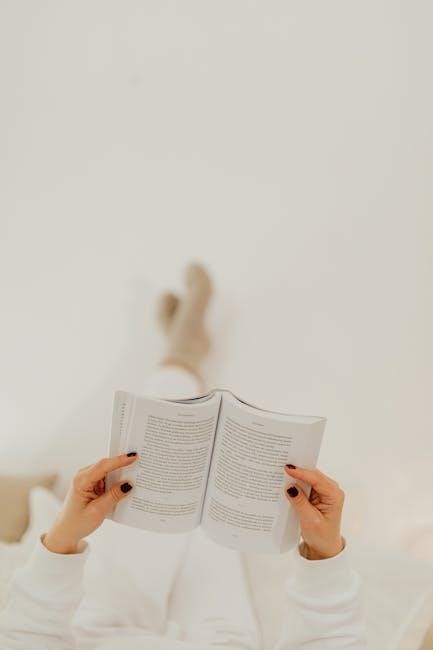
Converting PDF to a Printable Book Format
Converting your PDF to a printable book format involves using tools like Adobe Acrobat or online platforms to ensure proper page layout and print readiness.
Using Adobe Acrobat for PDF Conversion
Open your PDF in Adobe Acrobat and navigate to the print settings. Select the booklet printing option to arrange pages correctly for binding. Adjust margins, page size, and orientation as needed. Use Acrobat’s tools to edit and format the PDF for optimal print quality. Consider using plugins for advanced book formatting; Ensure high DPI and appropriate color profiles for professional results. Acrobat’s features help in creating spine margins and page arrangements for easier binding, making it a comprehensive tool for converting PDFs to printable book formats.
Online Tools for PDF to Booklet Conversion
Online tools like Bookbinding.js and Peecho simplify PDF to booklet conversion. Upload your PDF to these platforms and select booklet formatting options. Bookbinding.js arranges pages for binding, while Peecho offers direct printing services. These tools are user-friendly, requiring minimal technical skills. They provide customization options for margins, page order, and covers. Ideal for self-publishing, these platforms ensure professional-quality results without the need for advanced software. They are accessible from any browser, making booklet creation convenient and efficient for users worldwide.

Printing Your PDF Book
Printing your PDF book requires careful page setup to ensure proper alignment and order. Use tools like Adobe Acrobat for booklet formatting and professional-quality output. Ensure printer settings match your paper type for optimal results.

Setting Up Pages for Booklet Printing
Organizing your PDF for booklet printing involves arranging pages in the correct order. Use software like Adobe Acrobat to select the booklet option, which automatically rearranges pages. Ensure your PDF is formatted for double-sided printing, with front and back pages aligned properly. Adjust margins and page size to fit your binding type. Tools like Bookbinding.js can also help convert PDFs into foldable booklets. Proper setup ensures seamless assembly after printing.
Tips for Professional-Quality Printing at Home
For professional results, use high-quality paper and ensure proper page alignment. Set your printer to high DPI for crisp text and images. Adjust margins and print settings to match your booklet size. Test print a few pages to check formatting and color accuracy. Use draft mode for initial proofs to save ink. Allow pages to dry before handling to prevent smudging. Consider using photo paper for vibrant visuals. Properly align pages in your printer tray to avoid misprints. These steps ensure a polished finish for your homemade book.
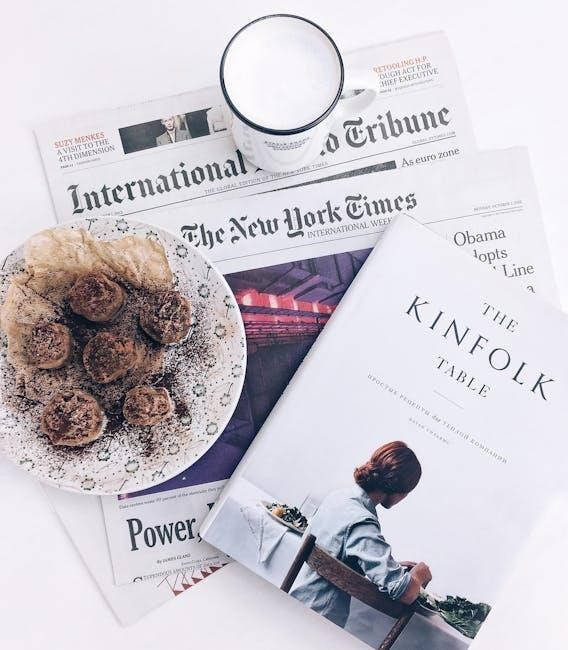
Binding Your PDF Book
Binding transforms your PDF into a physical book, offering durability and a professional finish. Explore basic and advanced techniques to securely hold your pages together, creating a lasting keepsake.
Basic Bookbinding Techniques for Beginners
Start with simple methods like saddle stitching or perfect binding. Use a bone folder and awl for basic folds and holes. Apply glue or tape for secure page attachment. Opt for a Coptic stitch for a hand-sewn look. Essential tools include scissors, a ruler, and binding needles. Practice on scrap paper to refine your skills. These techniques are perfect for small projects, ensuring a durable and neat finish for your PDF book.
Advanced Binding Methods for a Professional Finish
For a polished look, try Coptic stitching or leather binding. Coptic stitching allows the book to lie flat, while leather binding offers durability and a classic aesthetic. Use strong adhesives and reinforced endpapers for longevity. Bradel binding is another option, combining strength with an attractive finish. Advanced techniques require precision and patience but result in a professional, long-lasting book. These methods are ideal for creating heirloom-quality books from your PDF files.

Designing a Custom Cover
A custom cover enhances your book’s appeal, reflecting its content and style. Use high-quality images, bold fonts, and complementary colors to create a visually appealing design. Tools like Canva or Adobe Illustrator can help craft professional-looking covers that attract readers and protect the pages. Ensure the design aligns with your book’s theme for a cohesive finish.
Creating a Cover Design That Matches Your Content
A well-designed cover is essential for a professional-looking book. Start by selecting high-quality images or illustrations that reflect your content’s theme. Use bold, readable fonts and complementary colors to ensure visual appeal. Ensure the title and author name are prominently displayed. Tools like Canva or Adobe Illustrator can help create a custom design. Consider the book’s genre when choosing imagery and typography to evoke the right emotional response. A cohesive design will make your book stand out and attract potential readers.
Adding Visual Elements to Enhance Your Book’s Appearance
Enhance your book’s visual appeal by incorporating images, illustrations, and graphics that align with your content. Use high-resolution photos or custom artwork to add depth and engagement. Consider typography variations, such as bold headings or italicized quotes, to improve readability. Incorporate diagrams, charts, or infographics for informational content. Borders, icons, and decorative elements can also add a professional touch. Ensure visuals are balanced and do not overwhelm the text. These elements will make your book more visually appealing and professional, enhancing the reader’s overall experience.

Using Online Platforms for Book Creation
Online platforms simplify book creation, offering tools to upload PDFs, customize designs, and print professional-quality books. Choose from hardcover, paperback, or bespoke formats tailored to your needs.
How to Use Peecho for PDF Book Creation
Peecho is a user-friendly platform for turning PDFs into professional books. Begin by uploading your PDF to their Direct Order page. After upload, select the desired product type, such as paperback or hardcover. Customize options like paper quality, binding, and cover design. Preview your book to ensure accuracy. Once satisfied, place your order for printing and delivery. Peecho handles production, making it ideal for self-publishers and creators seeking high-quality, hassle-free book creation.
Blurb’s PDF to Book Tool for Self-Publishing
Blurb’s PDF to Book tool streamlines self-publishing by allowing authors to easily convert their PDFs into professional-quality books. The platform offers customizable templates and design tools to ensure your book meets high standards. Upload your PDF, choose formatting options, and preview your work before printing. Blurb supports various book formats, including hardcover, paperback, and eBooks. Additionally, it provides distribution options, making your book available through major retailers. This makes Blurb an excellent choice for authors seeking a seamless and efficient publishing experience.
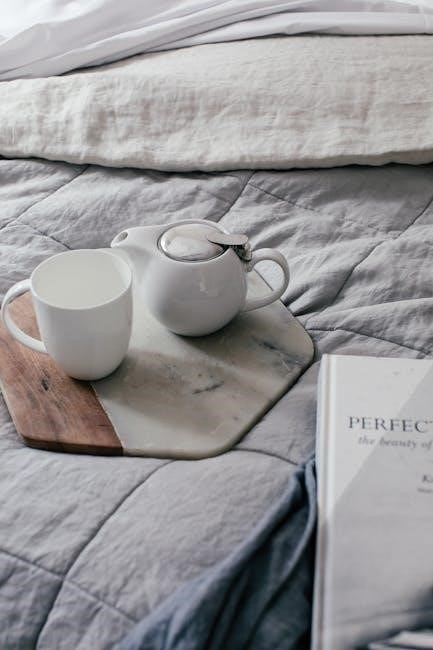
Troubleshooting Common Issues
Troubleshooting common issues ensures your PDF book project runs smoothly. Address page alignment, formatting errors, and printing discrepancies by adjusting settings, using online tools, or making manual adjustments.
Solving Page Ordering and Alignment Problems
Page ordering and alignment issues are common when converting PDFs to books. Use tools like Adobe Acrobat or online platforms to automatically arrange pages for booklet printing. Ensure proper margins and bleeds to avoid content being cut off. Divide and reorder pages manually if necessary. Utilize guides or grids in design software for precise alignment. Test print a few pages to verify the layout before final printing. Adjust settings or seek online tools like Bookbinding.js for accurate page formatting and seamless binding results.
Fixing Printing Errors and Color Accuracy
Printing errors and color inaccuracies can hinder your PDF book project. Ensure your PDF is high-resolution and in the correct color mode (CMYK for printing). Use tools like Adobe Acrobat to preview and adjust settings. Check for consistent page sizes and margins to prevent formatting issues. Test print on draft paper to verify colors and layout. Adjust printer settings or ICC profiles for accurate color reproduction. Consider using online tools or professional software to optimize your PDF for printing, ensuring vibrant and precise results in your final book.
Transforming your PDF into a book is a fulfilling journey that breathes life into digital content, creating a lasting, shareable product of your creativity effortlessly.
Final Tips for a Successful PDF Book Project
Proofread your PDF meticulously for typos and formatting issues. Use tools like Peecho or Blurb for seamless conversion and professional results. Double-check page alignment and margins to ensure proper printing. Opt for high-quality paper and binding options like sewn or glued for durability. Consider adding a custom cover to enhance the book’s appeal. For a polished finish, experiment with binding techniques or use online platforms for assistance. Lastly, review your work before printing to ensure everything is perfect.
