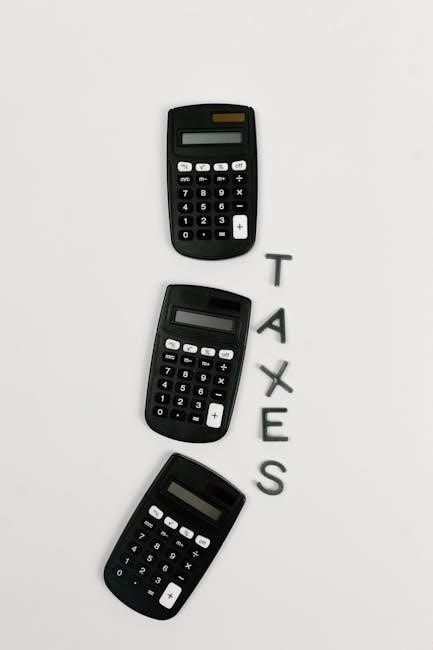Excel is the world’s most popular spreadsheet software, ideal for calculations, data organization, and analysis. A beginner’s guide in PDF format provides step-by-step lessons to master Excel basics, including formulas, formatting, and essential tools for efficient data management.
What is Excel and Why is it Important?
Excel is a powerful spreadsheet software developed by Microsoft, widely used for data organization, calculations, and analysis. It allows users to manage and visualize data efficiently, making it an essential tool for both personal and professional tasks. Excel’s importance lies in its versatility and ability to handle complex calculations, creating charts, and automating tasks. It is indispensable in industries like finance, education, and business, where data-driven decisions are crucial. Learning Excel enhances productivity and is a valuable skill in today’s digital workplace, making it a must-have competency for anyone aiming to excel in their career.
Basic Features of Excel
Excel offers a variety of essential tools designed to streamline data management and analysis. At its core, Excel operates through workbooks and worksheets, allowing users to organize data into cells, rows, and columns. Key features include data entry, formatting options, and the ability to create formulas for calculations. AutoSum is a popular feature for quick arithmetic operations. Excel also supports data visualization through charts and graphs, making it easier to interpret information. Additionally, conditional formatting helps highlight important data points. These features collectively enable users to efficiently manage, analyze, and present data, making Excel a versatile tool for both simple and complex tasks. Mastering these basics is foundational for unlocking Excel’s full potential.
Getting Started with Excel
Getting started with Excel involves opening the app, creating a new workbook, and familiarizing yourself with the interface. Save your work regularly and explore basic functions.
Downloading and Installing Excel
Downloading and installing Excel is straightforward. Visit Microsoft’s official website to purchase or download Excel as part of Microsoft 365. Ensure your device meets system requirements, such as Windows 10 or macOS. Follow the installation prompts to complete the setup. Once installed, launch Excel and explore its interface. For beginners, Microsoft offers free trial versions or standalone Excel plans. After installation, you can open Excel to start creating workbooks and practicing essential skills. This step is crucial for accessing the tools needed to learn Excel basics, formulas, and data management features. Proper installation ensures smooth functionality and access to updates.
Understanding the Excel Interface
When you open Excel, you’ll see a user-friendly interface designed to simplify data management. The Ribbon at the top contains tabs like Home, Insert, Design, and View, each offering tools for specific tasks. Below the Ribbon is the worksheet area, where you’ll input data into cells organized in rows and columns. At the bottom, the Status Bar displays information like cell mode or zoom level. On the left, the vertical scroll bar helps navigate large worksheets. The Quick Access Toolbar at the top allows customization for frequently used commands. Understanding these elements is key to navigating Excel efficiently and accessing its powerful features for calculations, formatting, and data analysis.
Basic Tasks in Excel
Mastering basic tasks in Excel, such as creating workbooks, entering data, formatting cells, and using AutoSum, is essential for efficient data management and analysis.
Creating a New Workbook
To create a new workbook in Excel, start by opening the application. Click on “File” and select “New” to open a blank workbook. Choose a template or select a blank workbook from the available options. Once your new workbook is open, you can begin entering data or setting up your spreadsheet as needed. To save your workbook, go to “File,” select “Save As,” and choose a location and name for your file. This process ensures your work is preserved and easily accessible for future use. Additionally, you can add more sheets to your workbook by clicking the “Add Sheet” button, typically found at the bottom of the Excel window, allowing you to organize your data efficiently across multiple worksheets.
Entering and Formatting Data
Entering data in Excel is straightforward. Type text, numbers, or dates directly into cells. Press Enter to move to the next cell. For formatting, use tools on the Home tab to change font styles, alignment, and cell colors. Adjust number formats (e.g., currency, percentage, or date) using the Number group or right-click menu. To enhance readability, apply borders or shading to cells. Use AutoFit to adjust column widths for optimal display. Consistent formatting ensures professionalism and clarity in your spreadsheets.
- Use bold or italic for emphasis.
- Align text to the left, center, or right.
- Apply number formatting for precise data representation.
Using AutoSum for Basic Calculations
AutoSum is a handy tool in Excel for performing quick calculations, such as summing a range of numbers. To use it, select the cell below or next to the data you want to calculate, then click AutoSum in the Formulas tab or right-click and choose Quick Analysis. AutoSum automatically detects the range and inserts the formula, saving time. It can also handle AVERAGE, COUNT, and other basic calculations. This feature is perfect for beginners, as it simplifies tasks like summing sales totals or calculating averages. With AutoSum, you can focus on results without manually writing formulas.
- Quickly sum numbers with a few clicks.
- Automatically generate formulas for averages and counts.
- Save time and reduce errors in calculations.

Understanding Excel Formulas
Excel formulas start with the equals sign (=) and enable calculations like SUM, AVERAGE, and COUNT. They are vital for efficient data analysis and automation.
Formulas in Excel are equations that perform calculations on data in your spreadsheet. They always start with the equals sign (=) and can include numbers, text, logical values, and cell references. Formulas allow you to automate calculations, such as summing values, averaging numbers, or counting entries. For example, the formula =A1+A2 adds the values in cells A1 and A2. Excel formulas are essential for data analysis and can range from simple arithmetic operations like addition and subtraction to complex functions like VLOOKUP or IF statements. Understanding formulas is a foundational skill for leveraging Excel’s full potential and making data-driven decisions efficiently. They are reusable and update automatically when data changes, saving time and reducing errors.
Basic Arithmetic Operations in Excel
Excel allows users to perform basic arithmetic operations like addition, subtraction, multiplication, and division using formulas. These operations are essential for beginners to understand. To add numbers, use the SUM formula or the plus sign (=A1+B1). For subtraction, use the minus sign (=A1-B1). Multiplication is done with the asterisk (=A1B1), and division with the forward slash (=A1/B1). These operations can be combined in a single formula, such as =A1+B1C1. Cell references simplify calculations by allowing you to reuse data across sheets. For example, =SUM(A1:A10) adds all numbers in cells A1 to A10. Mastering these basic operations is crucial for creating functional spreadsheets and performing everyday calculations efficiently. They form the foundation for more complex Excel tasks and data analysis.

Formatting Your Data
Excel offers tools to enhance data presentation, such as cell borders, shading, and alignment. Adjusting column widths and row heights ensures data is visually appealing and professional.
Applying Cell Borders and Shading
Enhance your Excel worksheets by adding cell borders and shading, which improve readability and highlight important data. To apply borders, select cells, go to the Home tab, and choose from various border styles in the Font group. For shading, use the Fill Color option in the same group. You can also use the Format Cells dialog for more customization. Borders help separate data visually, while shading can emphasize headers or key information. Experiment with different colors and border thicknesses to create a professional look. These formatting tools are essential for making your spreadsheets clear and visually appealing. Regular use of these features will make your data stand out and easier to understand for others.
Adjusting Column and Row Sizes
Adjusting column widths and row heights in Excel ensures your data is displayed clearly and neatly. To resize a column, select the column header, click and drag the border to your desired width, or use the AutoFit feature by double-clicking the column border. For rows, select the row header and drag the border or use AutoFit by double-clicking. You can also use the Home tab, where you’ll find options to adjust column width and row height. Additionally, you can manually set precise measurements by right-clicking the header and selecting Column Width or Row Height. Properly adjusting columns and rows improves readability and makes your spreadsheet more organized. This feature is especially useful for fitting long text or ensuring consistent formatting across your workbook.

Learning Excel Step-by-Step
Excel learning starts with mastering basics like data entry and formatting. Gradually progress to advanced features like formulas, functions, and data analysis. Practical examples and guides help beginners build skills systematically.
Step 1: Mastering the Basics
Mastering the basics of Excel is essential for any beginner; Start by understanding the workbook and worksheet structure. Learn how to create a new workbook, save it, and navigate through its interface. Familiarize yourself with basic tasks like entering text, numbers, and simple formulas. Practice formatting cells, adjusting column widths, and applying borders for better readability. Understanding how to use AutoSum for quick calculations is also crucial. These foundational skills will help you build confidence and prepare you for more advanced features. Use online guides or PDF resources to follow step-by-step tutorials and practice exercises. Consistent practice will make these tasks second nature, setting a solid foundation for your Excel journey.
Step 2: Advanced Formulas and Functions
After mastering the basics, the next step is to explore advanced formulas and functions in Excel. Start by learning how to create complex formulas using operators like =SUM, =AVERAGE, and =COUNT. Understand how to use relative and absolute references to make your formulas more dynamic. Discover powerful functions like VLOOKUP for data retrieval and IF for conditional logic. Practice using nested functions to solve intricate calculations. Learn to troubleshoot common errors and optimize your formulas for efficiency. Utilize PDF guides and online tutorials to deepen your understanding. Mastering these skills will enable you to handle advanced data analysis and automation, making you proficient in using Excel for complex tasks.

Practical Examples and Tips
Learn to create budgets, track expenses, and manage schedules with real-world examples. Discover shortcuts, data validation, and organization tips to enhance your Excel productivity and accuracy.
Real-World Applications of Excel Skills
Excel skills are invaluable in various industries, from finance to project management. Professionals use Excel for budgeting, expense tracking, and data analysis. For instance, businesses rely on Excel to create invoices, sales reports, and inventory management systems. In personal finance, individuals can track expenses and manage budgets efficiently. Excel also aids in academic research for data organization and analysis. Its versatility extends to marketing for campaign performance tracking and HR for employee data management. Learning Excel opens doors to creating dashboards, pivot tables, and charts to visualize data, making decision-making easier. These practical applications highlight why Excel is a must-have skill for professionals and individuals alike, as detailed in the Excel for beginners PDF guide.