The Brother PT-D210 manual provides essential guidance for operating and maintaining this portable label printer. It helps users unlock features, troubleshoot issues, and optimize their labeling experience effectively always.
Overview of the Brother PT-D210 Label Printer
The Brother PT-D210 is a portable and efficient label printer designed for various applications. It offers 14 font options and 10 styles, allowing users to customize labels. With a manual tape cutting mechanism, it ensures precise label creation. Its compact design makes it easy to carry, ideal for both home and office use, providing high-quality labels consistently for all your labeling needs.
Importance of the User Manual for Effective Usage
The Brother PT-D210 user manual is crucial for maximizing printer efficiency. It provides detailed instructions for setup, operation, and troubleshooting, ensuring users can access all features, including 14 font options and 10 styles. The manual also guides maintenance and label optimization. Referencing it helps resolve common issues like printing errors or battery problems, ensuring optimal performance and longevity of the printer. It’s an essential resource for both beginners and experienced users, offering clear guidance for every aspect of the device.
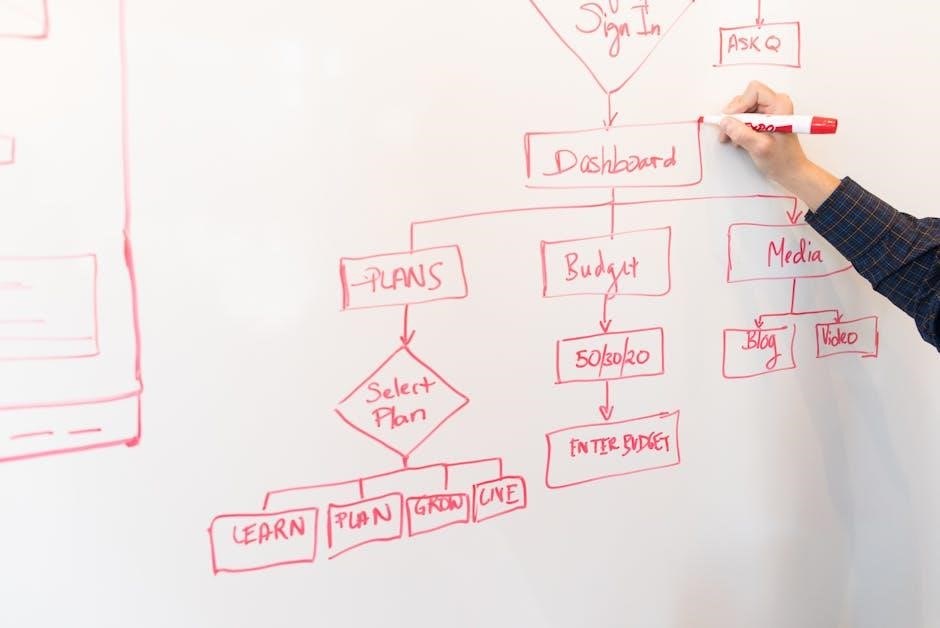
Key Features of the Brother PT-D210
The Brother PT-D210 features a graphical display, battery operation, 14 font types, portability, and a full-sized keyboard for efficient label creation anywhere.
Battery Operation and Power Efficiency
The Brother PT-D210 operates on 6 AAA alkaline batteries, offering portability and convenience. It also supports an optional AC adapter for stationary use. The printer features an automatic power-off function to conserve battery life, ensuring efficient energy use; This design allows users to create labels on the go while maintaining reliable performance and minimizing power consumption.
Graphical Display for Easy Label Creation
The Brother PT-D210 features a graphical display that simplifies label design. Users can preview text and layouts before printing, ensuring accuracy. The display supports navigation through built-in templates and formatting options, making it intuitive to create professional-looking labels. This visual interface enhances efficiency and reduces errors, providing a seamless experience for both beginners and experienced users alike.

Initial Setup and Configuration
The Brother PT-D210 setup begins with unboxing and installing AAA batteries. Power on to access the graphical display for label creation and initial configuration easily.
Unboxing and Physical Overview
Upon unboxing the Brother PT-D210, you’ll find the label maker, a user manual, and a sample tape. The compact, lightweight design features a full-sized keyboard and a graphical display for easy navigation. The printer operates on six AAA batteries or an optional AC adapter, ensuring portability and convenience. Its durable construction and intuitive layout make it user-friendly for both beginners and experienced users alike.
Installing Batteries and Powering On
To power the Brother PT-D210, insert six AAA alkaline batteries into the compartment located on the back. Align the batteries according to the polarity markings and close the compartment securely. Alternatively, you can use an optional AC adapter for continuous power. Press and hold the power button until the display lights up, indicating the printer is ready to use. The device will automatically turn off after a period of inactivity to conserve energy.
Entering and Editing Text
Enter and edit text effortlessly using the Brother PT-D210’s full-sized keyboard and graphical display. Customize labels with built-in templates and formatting options for enhanced personalization.
Basic Text Entry and Label Formatting
The Brother PT-D210 allows easy text entry via its full-sized keyboard and graphical display. Users can format labels by selecting from various font sizes, bold text, and underline options. These features enable the creation of clear, professional-looking labels. The printer uses Brother TZe tapes, ensuring durable and adhesive labels for any application.
Using Built-in Templates for Label Design
The Brother PT-D210 offers built-in templates to streamline label design. These pre-designed layouts simplify the creation of professional labels. Users can select templates for various purposes, such as address labels or organizational tags. The graphical display allows easy previewing and editing of template-based designs. This feature enhances efficiency and ensures labels are both functional and visually appealing. Templates cater to common labeling needs, making it quick to produce polished results consistently.

Font and Style Options
The Brother PT-D210 offers 14 font types and 10 styles, enabling users to customize labels with various sizes, bold, italic, and other effects for enhanced readability and design.
Available Font Types and Sizes
The Brother PT-D210 offers 14 font types and various sizes, allowing users to customize labels according to their needs. The fonts range from standard to decorative options, ensuring versatility. Users can adjust font sizes to enhance readability or create visually appealing labels. This feature is particularly useful for organizing files, labeling cables, or creating decorative tags, making it suitable for both professional and personal use. The variety of options simplifies the creation of clear, professional-looking labels.
Customizing Labels with Styles and Effects
The Brother PT-D210 allows users to enhance labels with 10 distinct style options, including bold, italic, and underline. Additional effects like frames and symbols can be added for a personalized touch. The printer supports vertical text alignment and mirroring, offering creative flexibility. Built-in templates simplify the process, enabling users to create professional or decorative labels effortlessly. These customization options make it ideal for organizing, crafting, or professional settings, ensuring labels stand out with unique designs and effects.
Printing and Label Management
The Brother PT-D210 offers efficient label printing with manual tape cutting. It ensures precise label placement and strong adhesion, making it ideal for organized and professional results always.
Printing Labels and Cutting Options
The Brother PT-D210 allows for precise label printing with manual tape cutting. Its graphical display ensures easy preview of labels before printing. The printer supports Brother TZe tapes, offering durable, high-quality labels. With a compact design, it is portable and battery-operated, making it ideal for on-the-go use. The manual cutting mechanism provides flexibility, while the printer’s efficiency ensures consistent, professional results for various labeling needs.
Optimizing Label Placement and Adhesion
For optimal label placement, ensure surfaces are clean, dry, and free of oils. Use the Brother PT-D210’s graphical display to preview labels and adjust alignment. Select the appropriate TZe tape for the surface type, such as laminated tapes for durability. Test labels on a small area first to ensure proper adhesion. Avoid stretching or bending labels during application for long-lasting results. Proper placement enhances label longevity and ensures professional-quality outcomes.

Troubleshooting Common Issues
Resolve printing errors by clearing jams and ensuring proper tape alignment. Check for low battery or loose connections. Refer to the manual for step-by-step solutions and diagnostics.
Address display issues by restarting the printer or replacing batteries. Ensure the printer is clean and free from debris for optimal performance and functionality always.
Resolving Printing Errors and Jams
Printing errors and jams can be resolved by turning the printer off and on. Ensure the tape is properly aligned and seated. Check for obstructions in the print head or tape path. Clean the printer regularly to prevent debris buildup. If issues persist, refer to the manual for advanced troubleshooting steps or contact Brother support for assistance.
Addressing Battery and Display Problems
If the display is dim or unresponsive, ensure batteries are installed correctly and fully charged. Replace batteries if necessary. For display issues, restart the printer. Clean the screen gently with a soft cloth; If problems persist, refer to the manual or contact Brother support for further assistance or potential hardware evaluation.
Maintenance and Care
Regular maintenance ensures optimal performance. Clean the printer and print head regularly. Replace tapes as needed. Proper care extends the printer’s longevity and ensures consistent label quality always.
Cleaning the Printer and Print Head
Regular cleaning ensures optimal performance. Use a soft cloth to wipe the printer’s exterior and internal components. For the print head, gently remove dust or debris with compressed air. Avoid harsh chemicals or abrasive materials. Proper cleaning prevents clogs and ensures consistent label quality. Regular maintenance extends the printer’s lifespan and maintains its efficiency for reliable operation.
Replacing Tapes and Ensuring Longevity
Replace tapes by opening the cover, aligning the new tape with the guide, and closing securely. Use genuine Brother TZe tapes for optimal performance. Incorrect installation can cause jams or uneven printing. Regularly inspect and replace worn or damaged tapes to maintain print quality. Proper tape replacement and care extend the printer’s lifespan and ensure consistent, professional-looking labels. Always follow the manual’s guidelines for best results.
The Brother PT-D210 manual empowers users to maximize efficiency and creativity in label making. By following guidelines, troubleshooting, and maintaining the printer, users ensure long-term performance and quality results.
Final Tips for Maximizing Printer Efficiency
Regularly clean the print head and ensure proper tape installation. Use genuine Brother TZe tapes for optimal quality. Adjust label settings to minimize waste. Replace tapes when worn to maintain clarity. Utilize the energy-saving features like auto-shutoff. Keep the printer updated with the latest firmware. Store labels in a dry place to prevent damage. Always organize cables neatly to avoid tangles. Refer to the manual for advanced tips and troubleshooting guidance.
